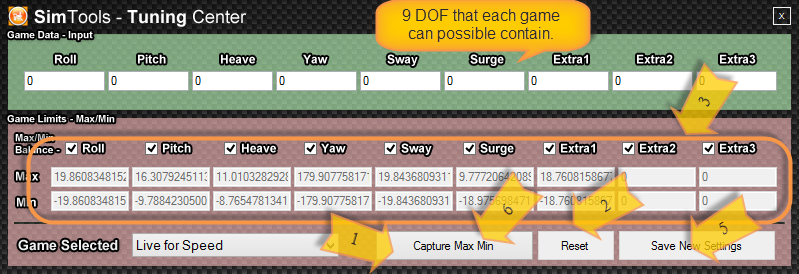[gard]
Tuning the Min/Max values of a game for your simulator ensures that the motion you output to your simulator is the best it can be! Right click on the Game Engine Icon in the system tray and then select Tuning Center from the popup menu. You only need to do this once per game.
The tuning window allows you to set the Max and Min values that will be used by Game Engine to calculate how much of the axis is used. It does this by comparing the incoming value with either the Max or the Min value and then calculates the correct percentage needed for output.
Each game plug-in allows for up to 9 DOF’s (degree of force) to be sent and used for output to your simulator. Roll, Pitch, Heave, Yaw, Sway, Surge, Extra1, Extra2 and Extra3. Each of these 9 DOF’s that’s used for the specific game plug-in should have a corresponding Max/Min value.
Increasing the Min/Max values to higher numbers will result in less movement, i.e. will seldom reach its max or min value resulting in less overall movement but will have more range or output. Decreasing the Min/Max values and we end up reaching those Min/Max settings a lot quicker resulting in faster and snapper movements but with less overall range for output.
To capture new Max/Min values with the Tuning Centre:
Start the game you want to capture new Max/Min limits for. I would suggest that if you can, used a medium car on a medium track.
- Press the Capture Max Min button.
- Press the Reset button. (Clears the current settings – step not shown)
- Drive around the track carefully not to bump walls or hit anything that will skew the results. You should see the new Max/Min values being captured in the Tuning Center window.
- Click pause on the game, if you want to alter any of the setting by hand now is the time to do it.
- When you are happy with your new settings click the Save New Settings button. And the new Max Min will be applied live while the game is running.
- Press Stop Capture if you are finished altering the Max/Min limits.
If at any time you feel like you want to start over, simply install the original plugin again with the SimTools Plugin Updater.
[gard]